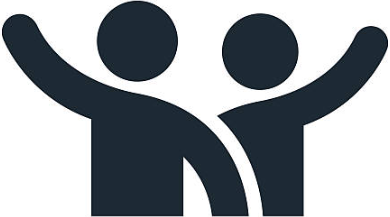 Your New Computing Account
Your New Computing Account
New accounts are processed every evening.
Your account will be available the day after you create it; this includes email access.
Most services associated with your account will be available on the day after your account was created.
Some services, such as Canvas, may take a number of days to become available.
If you are having a hard time logging in, make sure you added a device for DUO.
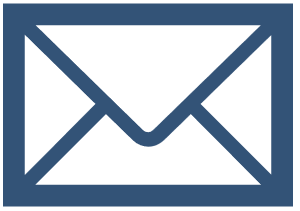 Checking UC Davis Email
Checking UC Davis Email
Email access is provided through Microsoft.
For your email, head to my.ucdavis.edu or 365.ucdavis.edu once your account is fully provisioned.
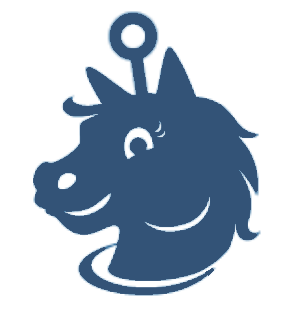 Campus Tech Help Resources
Campus Tech Help Resources
You can get IT help a number of places on campus, depending on what you are needing assistance with.
As a staff member, you can start with your departmental IT for almost all your needs. from a few departments on campus, depending on your needs.
You can find a list of some of them here: https://kb.ucdavis.edu/?id=0457
Other departments on there may also have what you are looking for like the Library IT for help with the Library VPN.
Servicehub.ucdavis.edu has additional 24/7 knowledge base information that may be helpful as well.
For issues with your main campus computing account, you can call IT Express during operating hours for assistance with DUO, passphrase resets, and other IET services.
If you are associated with any department with the School of Medicine, School of Nursing or UCDH for a student/staff position, you need to contact the Technology Operations Center, UCDH IT. You can reach them by:
-
- Email: iscs@ucdmc.ucdavis.edu
- Phone: 916-734-4357 (Operates 24/7)
- Online Support: https://ucdh.service-now.com/itss
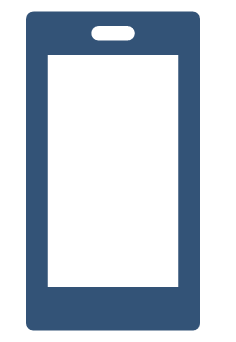 Duo Multi-Factor Authentication
Duo Multi-Factor Authentication
The Move to Duo website has lots of information to help you get set up with Duo.
Follow the steps on this site to set up Duo if you did not set it up when prompted during the account creation process. Please complete this from a laptop or desktop computer.
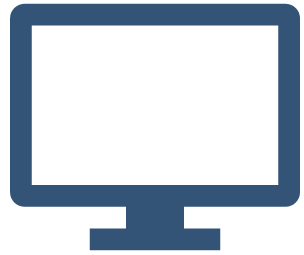 How do I update my name or department?
How do I update my name or department?
Name and personal information: Campus software and email pull your name from UC Path. The interface is not intuitive so please follow steps closely. Your name update is not complete until you receive an email confirmation. https://kb.ucdavis.edu/?id=00472
Campus Directory information: You can update your campus directory listing and preferences for how other information is displayed in campus systems like department and title. You can also make your listing be listed private or to only UC Davis users here as well.
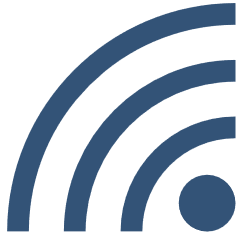 Connecting to the Campus Wireless Network
Connecting to the Campus Wireless Network
Go to Connecting to the eduroam Wireless Network for step-by-step instructions on connecting your devices.
Most departments have not set up wireless for office use since there are wired connections available. Please check with your local IT on where to plug in your computer for the best connection experience.
Additional campus tech resources for new employees
- Service Hub – your one-stop location for campus IT information, support, and software
- Manage your UC Davis Computing Account
- Campus network and service status
- How to install the campus Zoom app