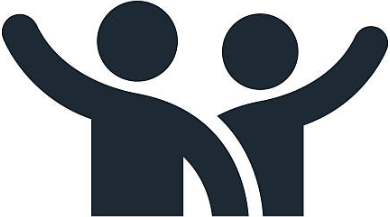 Your New Computing Account and Email Tips
Your New Computing Account and Email Tips
Your new account takes one day (overnight provisioning) until you can log into most services, including email. Canvas can take a while longer to log into and for classes to load, usually 3-4 days.
If you are having a hard time logging in, make sure you added a device for DUO.
Email access is provided through Microsoft or Google and assigned based on class and major association. For example, not all students will be able to use Google Workspace, including but not limited to School of Medicine, School of Nursing, and Public Health.
TIP: Use a personal, non UC Davis email address for Google Phone, Play, YouTube, Google Pay, etc. Associating your UC Davis email address can cause issues.
Using your UCD email address for non UCD accounts will lock you out of those accounts when your UCD email closes.
You have a 20GB limit in Google Workspace and 1TB limit in Microsoft OneDrive while attending UC Davis.
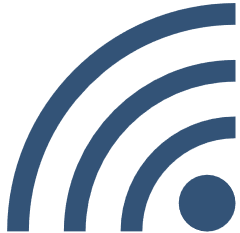 Connecting to the Campus Wireless Network
Connecting to the Campus Wireless Network
Go to Connecting to the eduroam Wireless Network for step-by-step instructions on connecting your devices.
Common troubleshooting tips:
- Enter the proper credentials:
- Username:
- yourloginid@ucdavis.edu(CORRECT)
- youremail@ucdavis.edu(INCORRECT)
- Password: your Passphrase
- Don’t have both Eduroam and the UC Davis Guest Wi-Fi network configured on your device at the same time.
- Keep your device’s OS and drivers up to date.
- Do not unplug the Wi-Fi access points.
Common troubleshooting for ResNet:
- Be sure to register your device’s MAC addresses for wired connections.
- Cable Routers and modems (such as for Xfinity) do not work on the UC Davis Network.
- Due to network security, things like gaming consoles (Xbox, PlayStation), smart assistants (Google Home Assistant, Amazon Echo), and other IoT and smart home devices cannot use the UCD wireless networks. Please bring what you need for a wired connection.
- Keep your devices OS and drivers up to date.
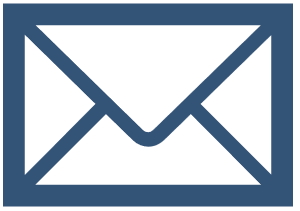 Checking UC Davis Email
Checking UC Davis Email
Option 1
1. Go to myucdavis.
2. Click Sign in (at the top right) and enter your campus login ID and passphrase.
3. Click on the myEmail icon (at the top right of the page).
Option 2
Log into davismail.ucdavis.edu for current undergraduate and select students. Log into 365.ucdavis.edu for most graduate and doctoral students or if you see you are not on Davismail. Post Doctorates are staff and use Microsoft email.
You are assigned the mail service as it applies to your major and class level. You can read more about that here: https://kb.ucdavis.edu/?id=02333
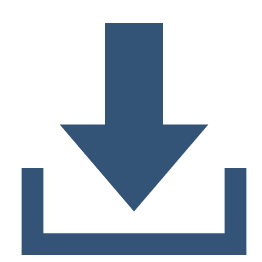 Free or Discounted Software
Free or Discounted Software
UC Davis students qualify for a variety of free and discounted software.
***Check out more at Digital Backpack for New Students***
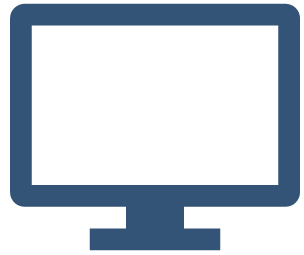 Do I have the right computer to connect and complete work?
Do I have the right computer to connect and complete work?
Go to Recommended computer configurations for students to view the standard computer specifications that you are likely to need as a UC Davis student.
For additional information, see Computer Ownership Guidelines for Students.
Need help getting a computer? Check out How can get help with getting computer access as a student?
Consult your department of major about specific software or hardware requirements that might differ from these recommended computer configurations.
If you require a new computer or accessories, the UCD TechHub is available to assist with your purchase and delivery.
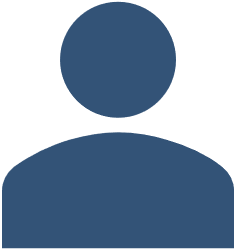 Issues Logging into My Account
Issues Logging into My Account
- New accounts are processed every evening. Most services will be available on the day after your account was created. Some services, such as Canvas, may take several days to become available.
- If you're having problems with your passphrase, see our Change your Passphrase article.
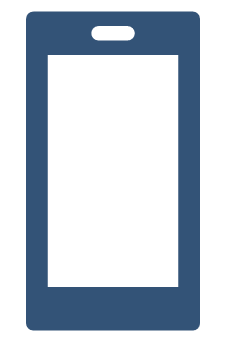 Duo Multi-Factor Authentication
Duo Multi-Factor Authentication
The Move to Duo website has lots of information to help you get set up with Duo. Follow the steps on this site to set up Duo if you did not set it up when prompted during the account creation process. Please complete this from a laptop or desktop computer.
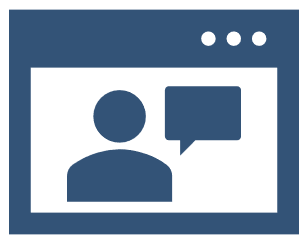 Logging into Zoom
Logging into Zoom
Students are eligible to get a fully licensed Zoom account. See How to Sign in to Zoom with your UC Davis Account to get started.
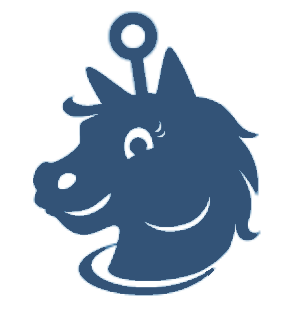 Campus Tech Help Resources
Campus Tech Help Resources
- For 24/7 support, go to the Service Hub, where you can search the knowledge base or open a support ticket.
- The UC Davis central Service Desk, IT Express, offers technical support services for various campus software, campus applications, and your computing account.
- If you are associated with any department with the School of Medicine or UCDH for a student/staff position, you will need to contact the Technology Operations Center, UCDH IT. You can reach them at https://ucdh.service-now.com/itss.
- UC Davis Stores TechHub- an Apple Authorized Service Provider
- TechHub retail techhub@ucdavis.edu
- TechHub repair techhubrepair@ucdavis.edu
Additional Campus Tech Resources for New Students
- Canvas - Campus Learning Management System - Canvas Help website. For 24 x7 support, call 844-303-8285 or use the “Help” menu in Canvas (login required)
- Computer Ownership FAQ for students
- Manage your UC Davis Computing Account
- Computer Rooms on Campus